Did you recently move to a Gmail account from Office 365? Need to access important Office 365 emails into Gmail profile? Thinking about how to open Office 365 emails to Gmail with attachments properly on MacBook? Looking for a trouble-free method to save emails from Office 365 to Gmail accurately? If yes, then no worries, follow the segment mentioned here in which you will find a solution through which you will be able to successfully transfer Office 365 mailboxes to Gmail on any Mac OS version.
Office 365 is a subscription-based online productivity suite designed by Microsoft Corp. It includes many advanced and collaboration tools for data management such as Word, PowerPoint, Excel, OneDrive, Outlook, SharePoint, Teams, and etc. One can access and utilize the applications on multiple devices including computers, smartphones, and tablets as long as they have an active subscription. Office 365 provides users with the latest version of Microsoft Office applications, cloud storage, and advanced security features, among other benefits. It is widely used by individuals, businesses, and organizations to increase their productivity and efficiency.
Gmail is a free email service provided by Google. It enables users to send/receive emails via internet through a web-browser or mobile application. It offers several features including a large amount of storage space for emails and attachments, advanced spam filters, built-in chat functionality, and integration with other Google services like Google Drive and Google Calendar. It also supports customization with various themes and allows users to create filters and labels for email organization. In addition, users can access Gmail accounts from anywhere with an internet connection, making it a popular email service choice for personal and business use.
Why to Open Office 365 Emails in Gmail on Mac?
There are many reasons to migrate Office 365 emails to Gmail. Here are some of them:
- Gmail is a free webmail service while Office 365 needs a subscription fee. If you are looking to cut costs, then migration from Office 365 to Gmail is a good option.
- Google Mail is simple, user-friendly GUI and easy to use, whereas O365 can be overwhelming for some users. If in case you need straightforward email service then Gmail is a better choice.
- Gmail has integration with other Google services like Google Docs, Google Drive, and Google Calendar.
- Google Mail has advanced spam filtering capabilities that can help reducing the amount of spam emails you receive. Office 365 also has spam filtering but Gmail’s filtering is generally more effective.
- Gmail is known for its reliability and uptime and also Google’s infrastructure is known for its stability.
- Google Mail offers more storage space than Microsoft 365 that can be beneficial if a user need to store large amount of emails and attachments.
Ultimately, the decision to migrate from Office 365 to Gmail depends on your specific needs and preferences. It is a good idea to evaluate both options carefully before making a decision.
How to Open Office 365 Emails to Gmail on Mac?
With the help of MacMister Office 365 Backup Tool for Mac, users can migrate unlimited Office 365 emails to Gmail with attachments and open Office 365 data in Gmail without data loss. The application is cost-effective, and secure. It is built-up with a GUI that users with technical and non-technical users can use to open Office 365 emails with attachments in Gmail. The steps are also non-typical and limited. This will save the time of users and help them to implement the whole task in a minimum time.
Moreover, the software includes number of features with the help of which users can open Office 365 emails to Gmail on Mac according to their requirements. However, the tool has a trial edition as well that will help to explore the entire working of the tool for free.
Working Steps to Open Office 365 emails to Gmail on Mac
Step 1. Download, and run Office 365 to Gmail Tool on macOS.
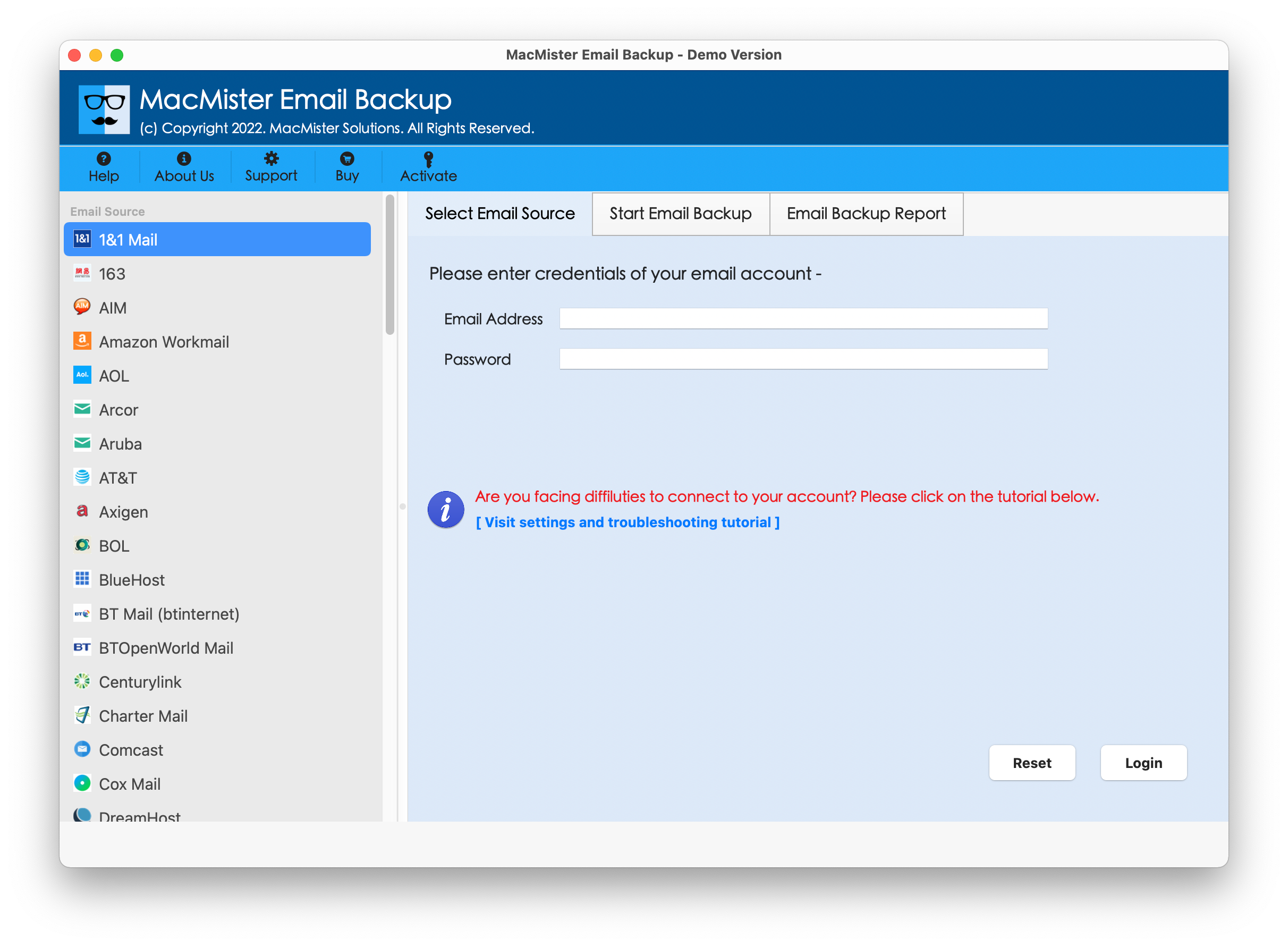
Step 2. Select Microsoft Office 365 option from the left. Specify the credentials of Microsoft 365 account and click Login button.
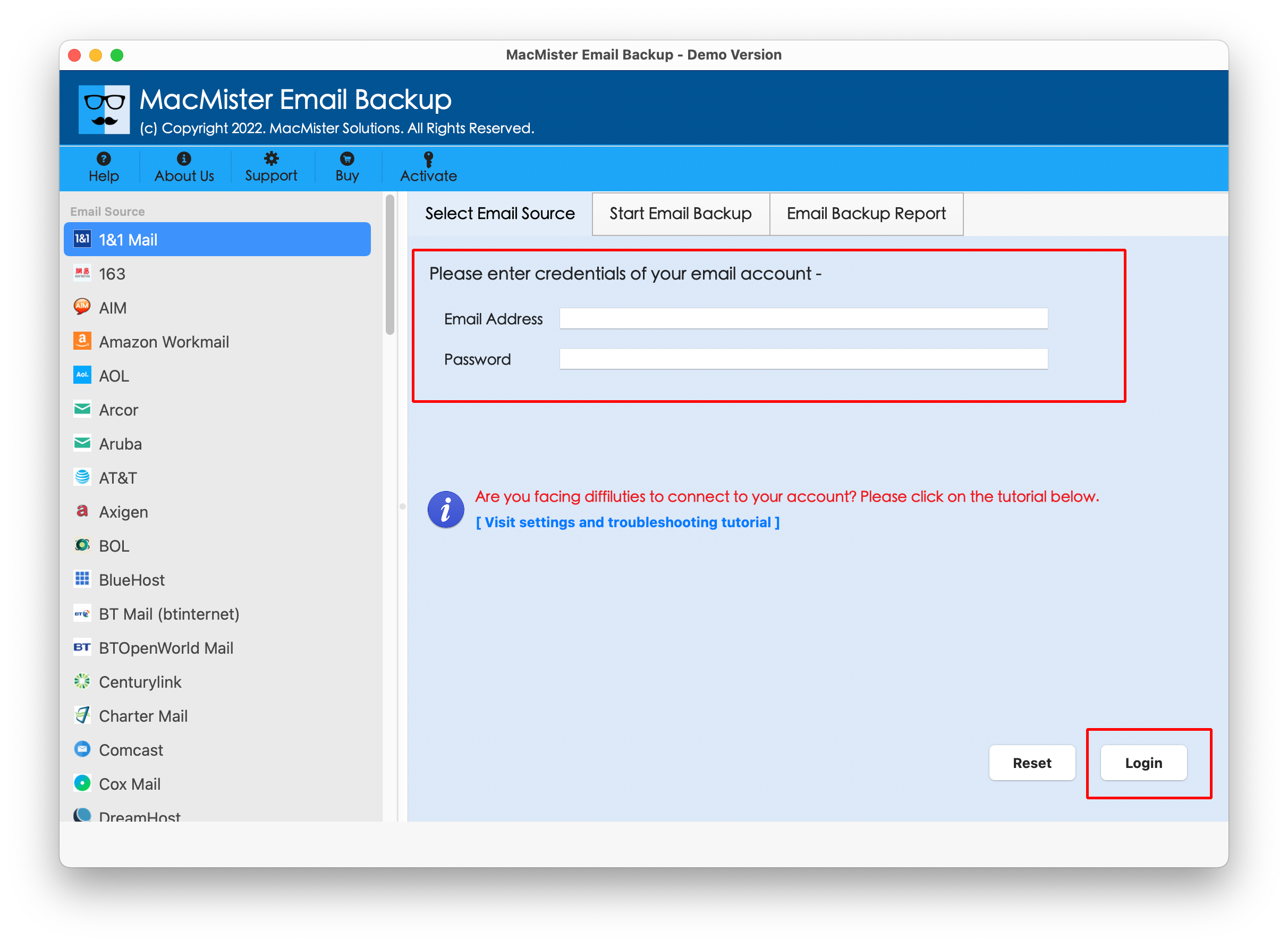
Step 3. The tool will connect with the Microsoft 365 account and start listing its mailboxes on the software.
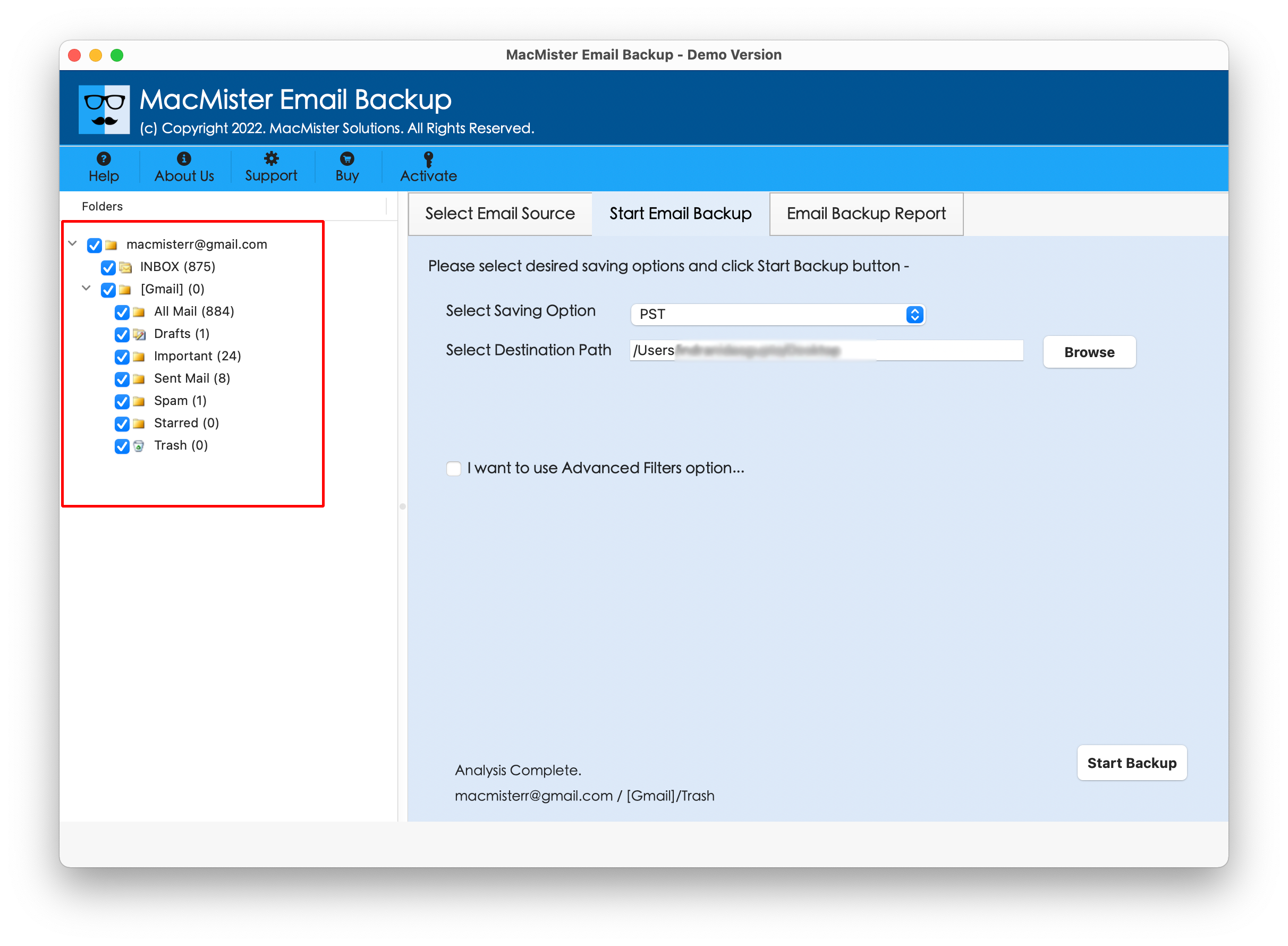
Step 4. Tap Select Saving Options and select Gmail option from the menu.
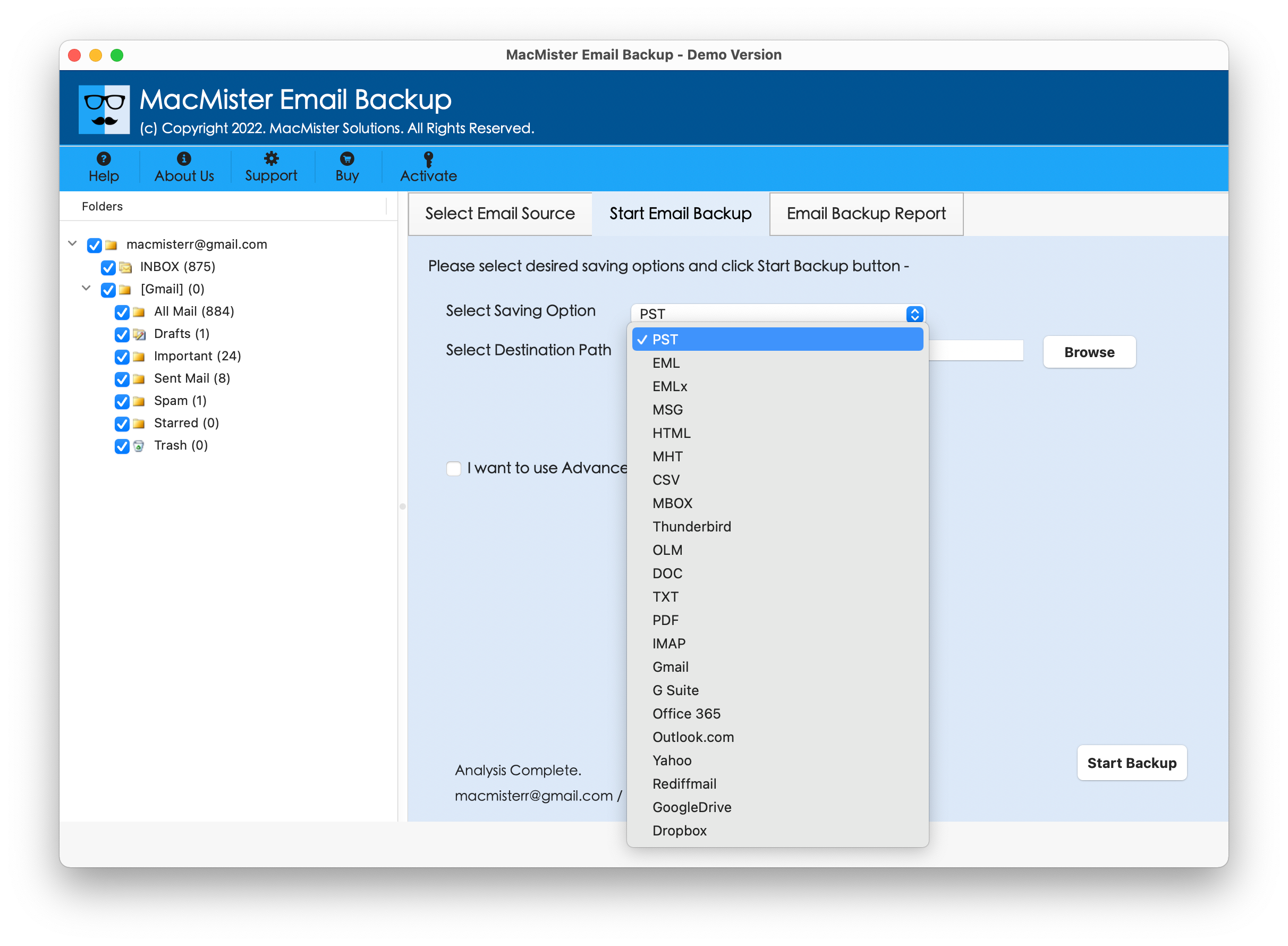
Step 5. Now, specify required Gmail email address and app password in the required fields. You can also set filters if you want to open specific O365 emails into Gmail. After this, click Start Backup button.
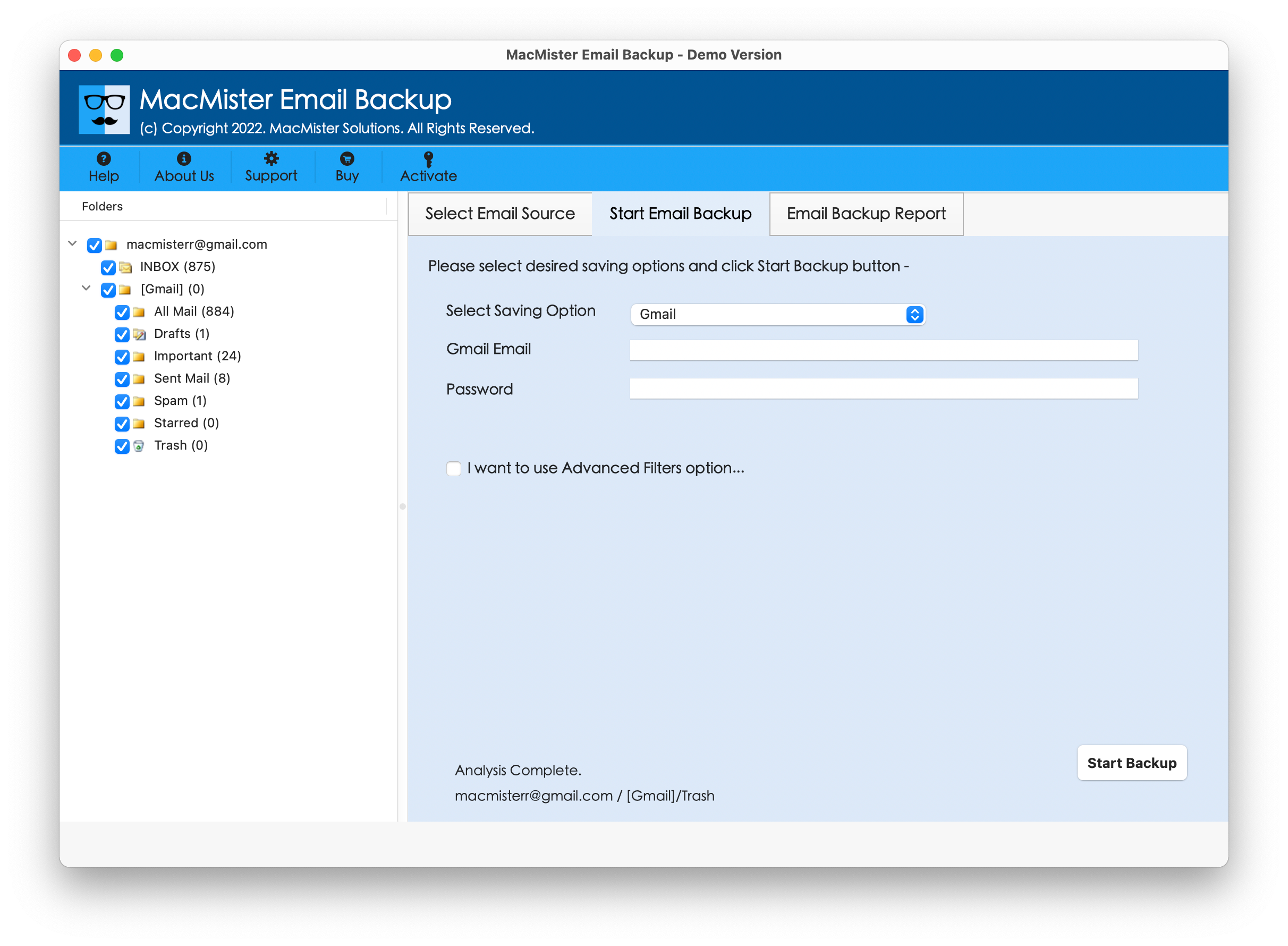
Step 6. The tool will start the procedure and show Email Backup Report through which users can track the migration status of Office 365 emails.
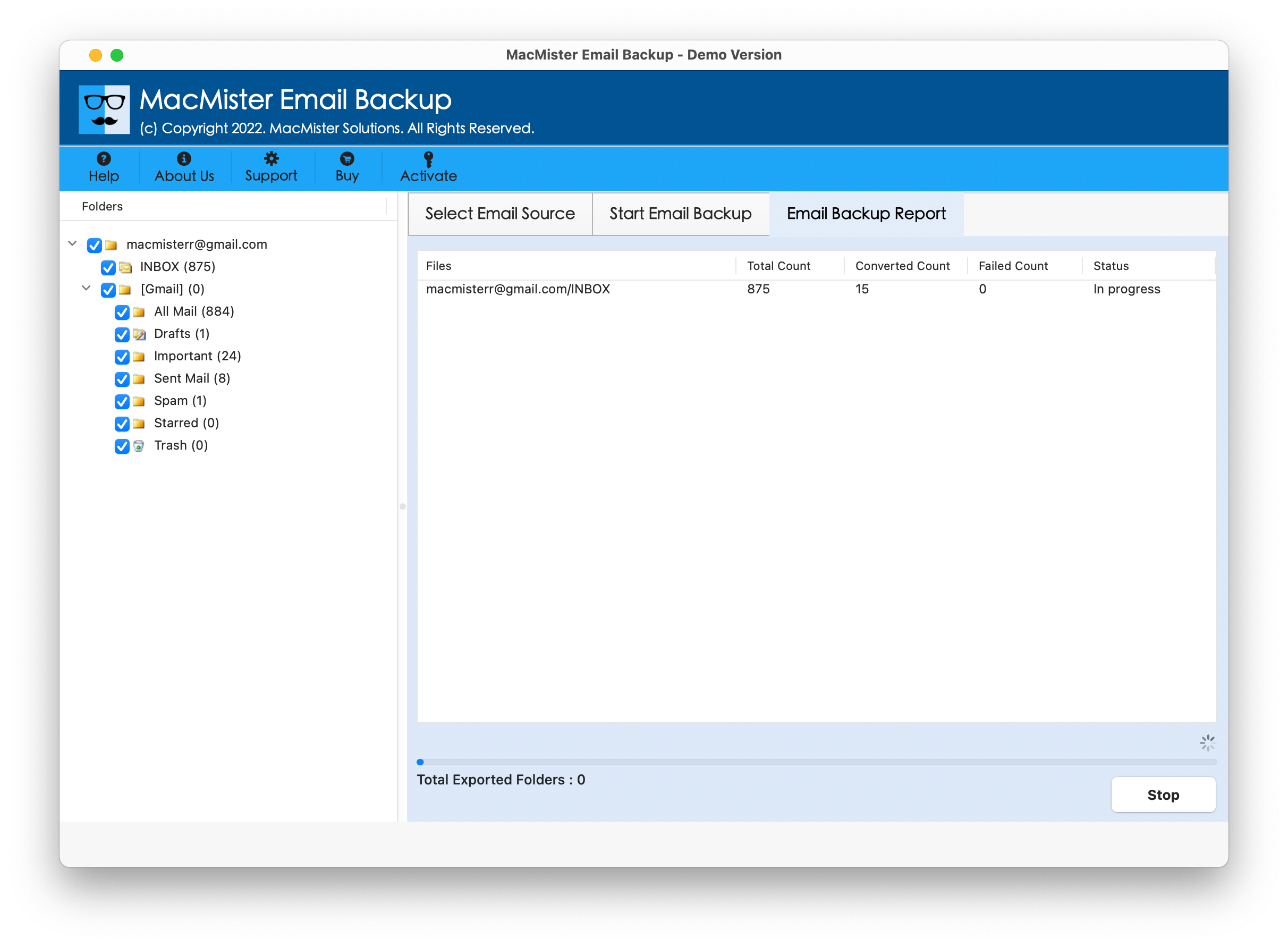 In few seconds, all emails will migrate successfully and then the app will show Process Completed message on the screen. Click OK and go to Gmail account to check the results. However, you will see that the migrated emails are appearing accurately and the formatting properties of the same are also precise.
In few seconds, all emails will migrate successfully and then the app will show Process Completed message on the screen. Click OK and go to Gmail account to check the results. However, you will see that the migrated emails are appearing accurately and the formatting properties of the same are also precise.
Conclusion
In the write-up we have discussed a direct and secure way to open Office 365 emails into Gmail account with attachments. The MacMister Office 365 to Gmail Backup Tool for Mac is a safe solution that is reliable and proficient. Its simplified environment is accessible by all types of users. The processing of the tool is fast and delivers 100% accurate output in minimum time. You can even download the trial edition of the tool and test the process for free. It will allow to save first 25 Office 365 emails and attachments into Gmail free of cost.





